To remotely control and monitor your RF energizers and Monitors MX10, you must first pair them with the central Wi-Fi GATEWAY GW100. Here we describe the procedure to enable pairing mode on the Gateway.
- To select pairing, hold down the MENU button.
- Use the arrow keys to navigate to Advanced and confirm by pressing the ENTER button.
- Then use the arrow keys to select Generate new MAC and confirm by pressing ENTER.
- The Enter pin to gateway screen will appear.
- Use the arrow keys to navigate to each position in turn, press ENTER to enter the selected position and use the arrow keys to set the correct character. Always confirm with the ENTER button.
- If you have set the correct PIN, point to Accept and confirm by pressing ENTER.
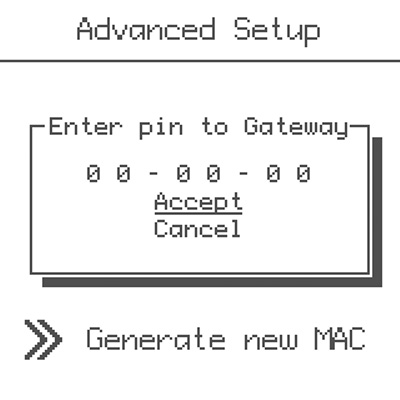
If you have entered an incorrect PIN, a Wrong Pin pop-up will appear briefly and you will need to repeat the process. If you have done everything correctly, the MAC address will be overwritten in the gateway's memory and a new PIN will be generated. The screen will display both entries.
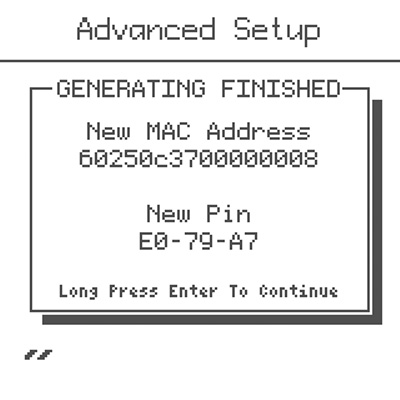
This screen is confirmed by long-pressing Enter to prevent accidental exit from the screen. After changing the MAC address, the gateway is disconnected from the Cloud. A reboot of the gateway occurs and the change is complete. The new MAC address is visible on the screen as soon as the gateway boots.
Can't pair your devices? Contact our technical support where we will advise you.
Phone: +420 730 893 828 | E-mail: info@fencee.eu






